This is a pretty elementary topic, but we will go ahead and cover it for those who need it. First, you have to head over to Google.com/adsense and sign up for an account. It may take a few days before you get approved as they are cautious about who is allowed into the program.
If you are still unsure if Google Adsense is right for your blog, then read How Does Google Adsense Work?
After you are approved into the Adsense program, then go login and after you have logged in you can click the “My Ads” tab shown below.
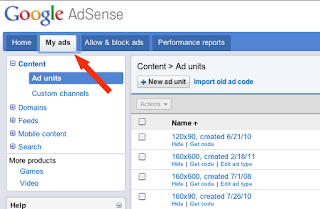
Next, click “New Ad Unit” as seen below…
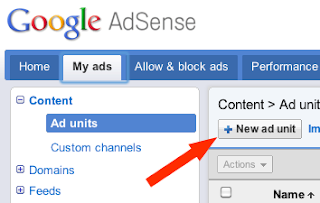
Now you can begin creating your ad. Pick a name and size, if you aren’t sure about the sizes, you can see all of the adsense sizes and find which one works best. Typically 160×600 work well for those with skinny sidebars and 300×250 will fit in the sidebar for those with wider sidebars.
I recommend creating a custom channel for each ad, this way you will be able to track the performance of each individual ad unit. You will likely find that certain placements and positions on your site yield dramatically different earnings, so being able to see which ones deliver is quite helpful. I typically name mine something like “BYP 728×90 Header” or “BYP 160×60 Right Sidebar”.
After you have your ad all set up just click “Save and Get Code”. Now it will take you to a page with some HTML for you to copy. Use CTRL-C to copy it and we will get it added to WordPress.
Adding Adsense to WordPress
Start by logging into your Admin panel of your blog. Once in, click on “Widgets” under the Appearance section on the left-hand side. (As seen in the image to the right).
Now you will see the Widget page and you are going to want to add a text-widget to one of the sidebars. You can do this simply by dragging a Text widget over to the sidebar widget that you want the ad to show up on.
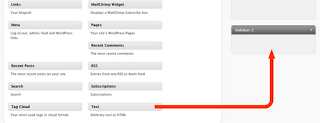
Once you have moved the text widget over to the Sidebar area, you can click on the down arrow on the right side of the text widget to open it up.
Once you do, you will see a couple of blank fields like this…
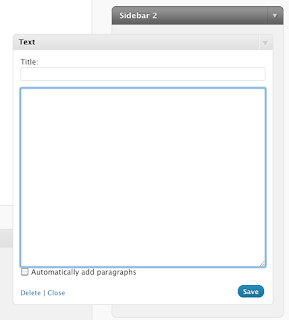
Now, just drop your pasted Adsense HTML code into the big box. Press save and you are done! You can now drag this widget above or below other sidebar widgets to adjust the placement of it on the sidebar. Also, be aware that it often takes up to 10 minutes before your Adsense Ads begin to show up.
How To Add Adsense ads other places than the sidebar?
I know of two ways:- Manually editing WordPress PHP files to insert them in the desired locations (this is what programmers do).
- Use the Thesis WordPress Theme. If you use this theme with the Openhook plugin you will have about 50 different locations on your site where you can drop code just like we did above, to get your ads whereever you want them – header, footer, before content, after content, etc (this is what non-programmers do).












